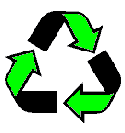Greetings!
It's actually pretty simple.First, create a folder on your desktop (or where you keep your ebay related files) and name it Five Star so that you can easily find the information in the future.
Now save each of the attached files from the email into that folder.
There are only 3 files of any real importance.... the last, being the file you need to set up your store page.
fivestar.jpg - Logo. You should have this already and sent me back your hosting url.
fivestar.html - html version of what your store page will look like.
fivestar.txt - text file version - actual html code for cut and paste into your store page.
I have taken the liberty of changing a few things to personalize each of your files, instead of the original, with my info, your file reflects you and your store. - saves you at least that much work.
Installation:
How to Make a Store Page:
- Go to your store
- Scroll all the way down, on the bottom right, click "manage store"
- Left hand navigation column, click "CUSTOM PAGES"
- Just under the words "ACTIVE PAGES", you should have a link to "CREATE NEW PAGE", click that.
- On this page, will be 9 types of pages to choose from, select the bottom center style called -- "1 Text Section / HTML"
- Click continue.
- Scroll down till you see "Page title". type - Five Star Guarantee.
- Scroll down till you see "text section 1" click the "Enter your own HTML" link.
- Open the fivestar.txt file that I sent you. (It should be in your newly created Five Star folder.)
- Hit CTRL-A to select all of the stuff in the file.
- Hit CTRL-C to copy all of the stuff in the file.
- Click back on your custom page window to bring it to the front.
- Click in the text entry area and hit CTRL-V to paste the stuff into there.
- click continue at the bottom of the page.
- It will show you what is about to be published. - if it looks correct, then click "save and publish"
How to Make a Clickable Store Promo Box:
- Go to your store.
- Scroll all the way down, on the bottom right, click "Manage Store".
- Left hand navigation column, click "PROMOTION BOXES".
- Click the CREATE NEW PROMOTION BOX button.
- Select the third type of box, "Communicate to your buyers".
- Click CONTINUE.
- In "Position on Store page" section, pick the location you want the box to be, usually, Left navigation - Lower.
- Click CONTINUE.
- Information type - select custom (the screen will refresh).
- Click "Display title bar and border" (the screen will refresh again).
- Enter box title - "Five Star Guarantee".
- Click the "Enter your own HTML" tab link. (right next to "standard").
- Enter the following code:
<img src="LINK TO YOUR HOSTED FIVE STAR LOGO HERE"
alt="Five Star Service Logo"></img></a>
- Scroll down to "Promotion box name" enter Five Star.
- Click save.